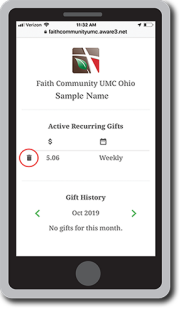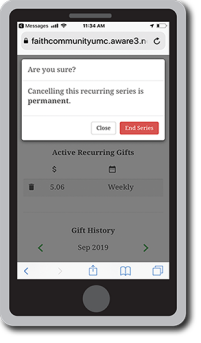Stay Connected with our App
To Download the App
- Go to the Apple App Store or Google Play
- Search for “Faith Community UMC Ohio”
- Download the App to your phone or tablet
App Introduction Video (2 min.)
Getting Started - Helpful Hints
Q – If I check in during worship from the app’s SUNDAY WORSHIP hub, do I need to also fill out attendance on the paper bulletin’s Share & Tear? Q – If I type in my family members when I check in, does that mean they shouldn’t check in separately on their own? Q – Should I check in on the app twice if I attend two worship services? Q - What if I forget my GIVE password? Q – If I choose to cover the credit card (3%) or bank (1%) processing fees, will that $ amount be included in my church giving statement? Q – Will I receive a receipt when I give through the app? Q – Can I see my giving history with the app? Q – Can I cancel a recurring gift?
In addition to the icons on the home screen, the app has a simple navigation system. Touch the three bars in the upper right corner of your screen to open a full navigation screen.
A red dot shown in the lower right edge of the three bars means you have unread notifications.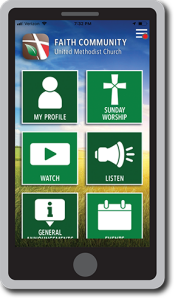
At the top of the navigation screen, you will see three icons. If you have unread notifications, the middle icon will also have a red dot. Touch this icon to see any recent notifications. Once you have read the notifications, you have the option to delete them.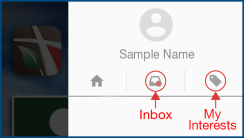
Touch the third icon on the right to open a screen showing the interests you have selected (in green). You can change these at any time.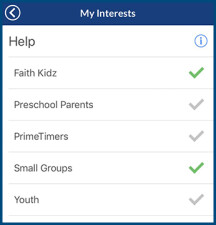
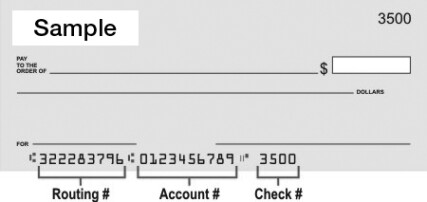
A – No. Only one check-in is needed.
A – Yes, but don’t worry if it happens. Our front office people can reconcile any duplication.
A – Yes … and good for you for attending twice!
Q – Is it safe to give through the app?
A – Yes! All financial-related data is encrypted and stored by the app’s payment gateway, which is PCI Level 1 compliant. Note: Level 1 PCI compliance is a set of rules stated by credit card companies and audited by an independent third party. Level 1 PCI is the highest possible rating.
A – Press “Reset” and you will receive an email from Aware3LLC where you can click on a link and reset your password.
A – Yes
A – Yes. After you choose “Process” when giving, you will receive a receipt with a transaction ID#.
A – Yes. Press the GIVE icon on the app home screen, and then press “Manage your gifts.” After entering your cell number and email address, choose how you would like your information delivered (text or email), press “Manage” and a summary of your giving history will be sent to you.
A – Yes. On your giving history page, press the trash can icon next to your recurring gift. You will get a note asking if you are sure, and then press “End Series” to cancel.